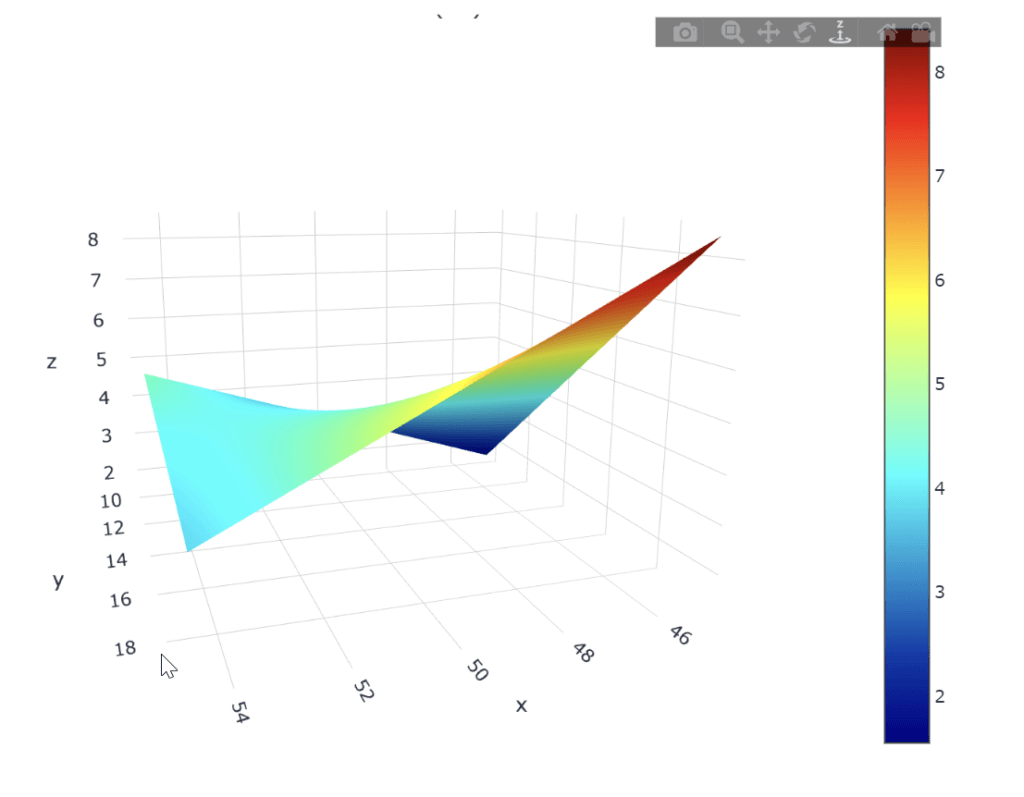Analyzing the results of a design of experiment is a crucial step in understanding and optimizing industrial processes. The Data Analysis fromEllistatEllistat's Data Analysis software offers a powerful and intuitive analysis menu for interpreting DOE (Design of Experiments) results. The analysis menu in Ellistat's Data Analysis software lets you explore the effects of factors, model responses, and optimize operating conditions. Here's a detailed explanation of the analysis menu in Ellistat Data Analysis.
To understand how the "Analysis" menu works. The following data set will be used: DOE Taguchi data

- Click on the "DOE"then click on the map "Analyze DOE.
- In the zone 1you can choose the name of the Y answer selected in the zone 2, choose the model calculation method, or change the results tabs.
- In zone 2, you can choose the response Y and the factors X. 📝: Choose "NC(%)" as Y and "temperature", "concentration" and "speed" as X.
- In zone 2, are reports, tables or graphics. The contents of zone 3 will depend on the tab selected in the zone 1.
💡 Zone 1 contains several tabs: ⇒ "Coefficient" tab: the diagram below summarizes the data presented.

⇒ "Effects graphs or Taguchi graphs" tab: these graphs are obtained only in the case of a Taguchi experimental design. They show the effects of factors and interactions.

⇒ "Model/observations graph" tab: allows you to graphically compare values obtained with the model and observed values.

⇒ "Residual analysis" tab: allows you to check the normality of residuals with the residuals descriptive statistics report.

⇒ "Residuals" tab: Table with various data such as individual residual values, model values or observed values.
⇒ "Forecast" tab: With this tool you can make forecasts or optimizations using the prediction menus (target, maximize or minimize).

⇒"3D" tab: displays the model in 3D or as a temperature graph.